Intro to Firebase with JavaScript and jQuery
Firebase is a very handy tool to make applications with Backend support and many other features. Here we will cover Firebase and its working with basic JavaScript and jQuery while creating a basic contact store app.

Firebase is a convenient tool for applications with Backend support and many other features.
This post will be an intro to Firebase with JavaScript and jQuery. Here we will cover Firebase and its working with basic JavaScript and jQuery. And in the meanwhile, we will create a basic contact store app using these.
Firebase?
Firebase, now part of Google, is a Cloud Services Provider for Backend as a Service. They provide a real-time database for App Development on various platforms through APIs.
Why do we need Firebase or a Similar System?
You might have gone through the time-consuming task of getting a database ready and then synchronizing data on the application for all users. And if the application spans multiple platforms along with multiple users, I can assume a lot of time is spent preparing the system's real-time and Synchronous state.
So if you have an online DBMS, it will save you from setup and getting started time.
And if you have real-time communication API, it will save you from the effort of figuring out an architecture and system design to do the same.
What else do we need if these two things are available in one?
And for a plus, if that DBMS already provides you with the prevalent authentication schemes, Icing on the Cake. Within a small development time, your Awesome Idea became WOW! What an Idea!
So enough with the praises; let's come to the “Getting Started with Firebase” thing.
First, you need to signup at Firebase. For this, you can go to https://console.firebase.google.com/ directly and finish the signup.
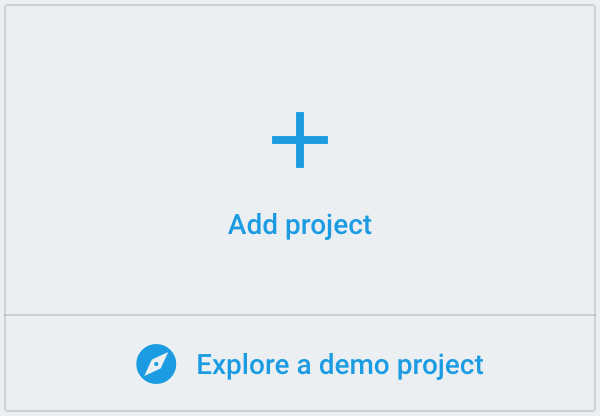
Add Project button similar to this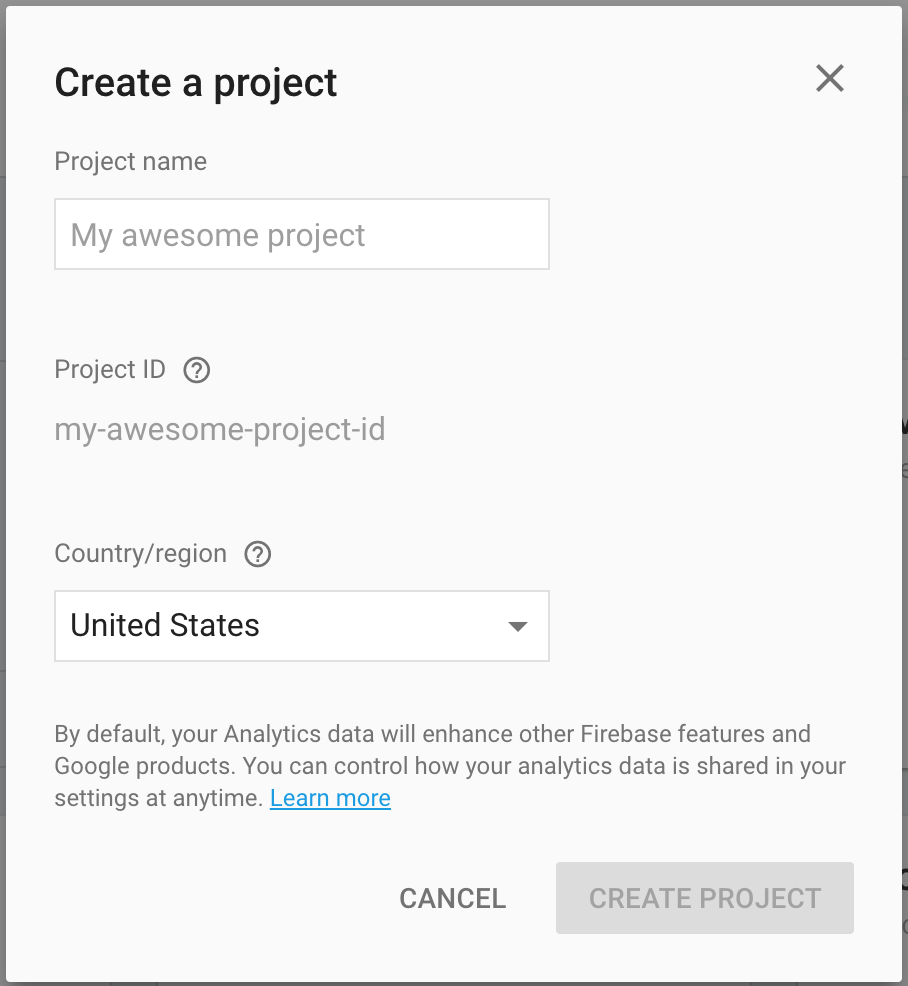
Create ProjectThe firebase console will redirect to the App management section after the App creation finishes.
Now we have an app URL; we can develop our app at the front end and use the API to do the CRUD operations. As we are going to use JavaScript to access Firebase Real-Time Database, we can get the necessary code to enable Firebase in our JavaScript/Web App by following the steps shown in the following pictures:
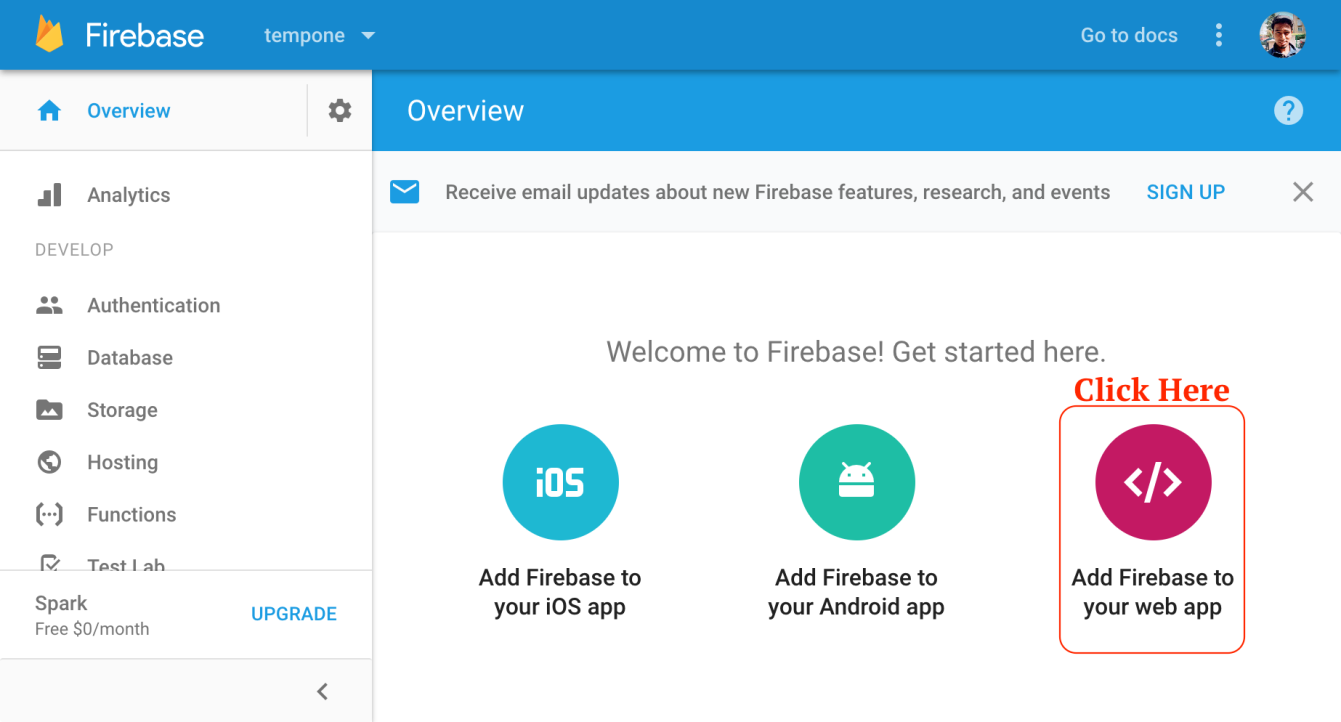
Add Firebase to your Web App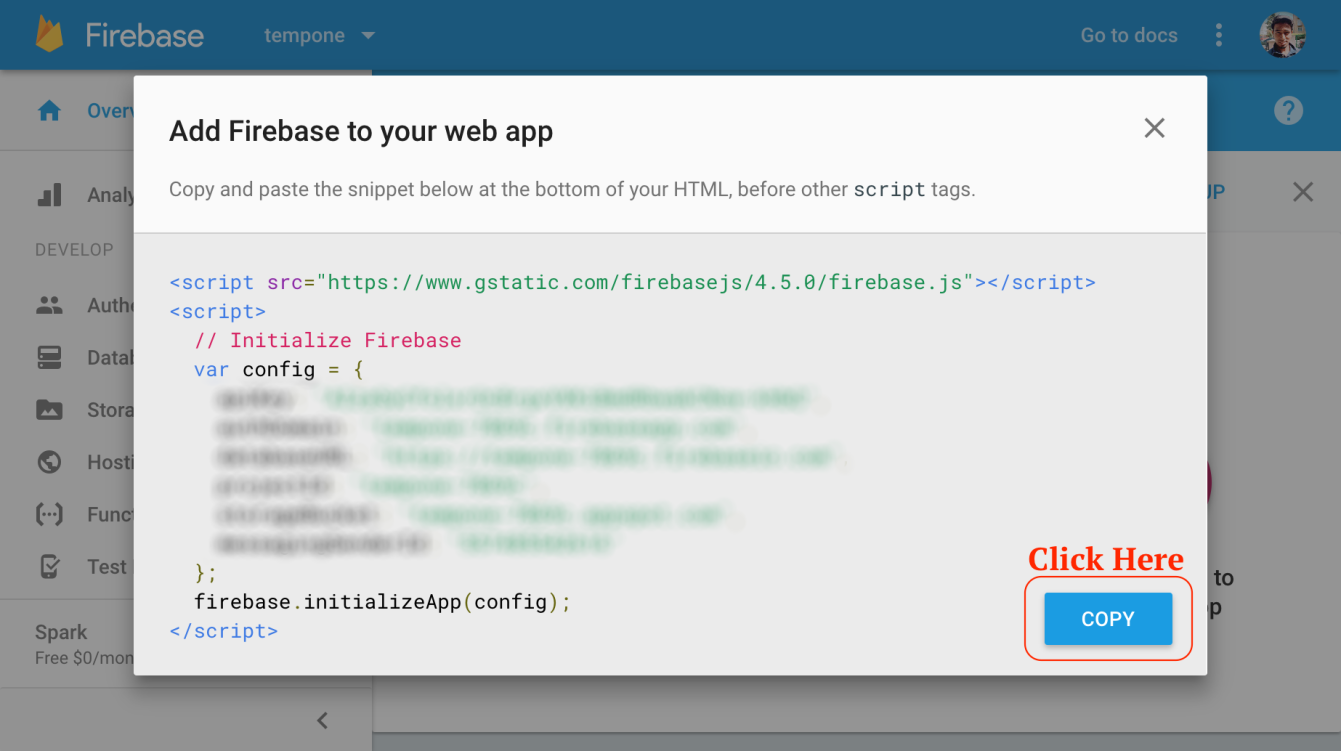
Copy to copy the configAbove copied code can be pasted into the HTML file just above the script tag for our bindings file script.js.
Another way can be that we include the necessary firebase script as:
<script src="https://www.gstatic.com/firebasejs/4.5.0/firebase.js"></script>
And then initialize the firebase in our script.js like as follows:
// file: script.js
// Initialize Firebase
var config = {
apiKey: "...",
authDomain: "...",
databaseURL: "...",
projectId: "...",
storageBucket: "...",
messagingSenderId: "...."
};
firebase.initializeApp(config);
// ... rest of the code
As our app is initialized, we can create the database reference through which we will be doing our Read and Write operations.
But before proceeding, it is always to have a little idea/plan about the structure of the stored data. As the data is stored in the JSON format, let's use the following data organization/structure for our DB:
"contactdb" : {
"contacts": [{
"contactId": {
"name": "Time to Hack",
"email": "[email protected]",
"location": {
"city": "Internet", // can be real city ;)
"state": "Active Connection", // can be another state
"zip": "000000" // can be anything else
}
}
}]
}
From the above format, it is clear that our DB has a child array contacts. This array will hold the contact objects as a key-value pair of contactId and contactObject. contactId is a hash generated by Firebase. Hashed are used to prevent concurrent access and overlapped data writing.
The actual object will look like this:
{
"contacts" : {
"-Jl4Y4ek1Gpb1dLW9R8o" : {
"email" : "[email protected]",
"location" : {
"city" : "Gurgaon",
"state" : "Haryana",
"zip" : "122001"
},
"name" : "Pankaj Patel"
},
"-Jl9cQXgm_6YkdC1xgCK" : {
"email" : "[email protected]",
"location" : {
"city" : "Gurgaon",
"state" : "Haryana",
"zip" : "122001"
},
"name" : "Pankaj Patel"
}
}
}
Let's come back to the app design. We must be able to add and view data for the essential things.
Firstly we will see how to add data. As we have already created the reference to our DB; we can now create a reference to the child array contacts by the ref() method. To get the new reference of the child object, the following is the code:
var dbRef = firebase.database();
var contactsRef = dbRef.ref('contacts');
Now, as we have the reference to the child array contacts; we can push (as the object is an array) the contact object to add into this array by the following code:
contactsRef.push({
name: 'Time to Hack',
email: '[email protected]',
location: {
city: 'The Internet',
state: 'The Internet',
zip: '127.0.0.1'
}
});
And the contact gets added to the Firebase App. Now there is a trigger to an event of child_added which will get the newly added child.
As we are working with the collection contacts we have events child_added, child_removed and child_changed. child_moved event is also there but available only when working with the ordered data.
value event can be used for addition and changes in the data but will provide everything. So in the case of collection value Callbacks can take longer to execute because of the large dataset received. But for collection, it can be used for the first load of the app.
For viewing or reading all contacts, the following code can be used. But to loop over the contacts collection, we need to work with the Firebase collection iterator forEach. The following code will demonstrate this:
contactsRef.on("child_added", function(snap) {
console.log(snap.val())
snap.forEach(function(childSnapshot) {
var key = childSnapshot.key();
var childData = childSnapshot.val();
});
});
So with the above code, we completed the C(Create) and R(Read) of the CRUD operations of our application.
Now for U(Update) and D(Delete), we can use .set() and .remove() methods. While updating data, we would need to traverse to a particular key child object and then use the set method; the set method accepts the newly updated objects to be set as the new value. And after traversal, if you want to delete that node/key, you can use the .remove().
Following is the example code for adding, updating, and removing a rogue/improper value.
contactsRef.push({
"email" : "[email protected]",
"location" : {
"city" : "Gurgaon",
"state" : "Haryana",
"zip" : "122001"
},
"name" : "Pankaj Patel"
})
contactsRef.on("child_added", function(snap) {
//set the new value after 10 seconds
setTimeout(function () {
contactsRef.child(snap.key()).set({
"email" : "[email protected]",
"location" : {
"city" : "Mumbai",
"state" : "Maharashtra",
"zip" : "452001"
},
"name" : "Pankaj"
});
}, 10*1000);
//delete the object after 20 seconds
setTimeout(function () {
contactsRef.child(snap.key()).remove();
}, 20*1000 );
});
So till now, we have gone through all CRUD operations with our Firebase Data. Let’s put all bricks together to shape our contacts store application. We use Twitter Bootstrap here to build a quick and easy UI. You can check out Getting Started with Twitter Bootstrap.
Following is the HTML for the Form to add contact data and a List of Contacts:
<!DOCTYPE html>
<html lang="en">
<head>
<meta charset="utf-8">
<meta http-equiv="X-UA-Compatible" content="IE=edge">
<meta name="viewport" content="width=device-width, initial-scale=1">
<title>Time to Hack: Firebase with JavaScript and jQuery</title>
<link rel="stylesheet" href="//maxcdn.bootstrapcdn.com/bootstrap/3.3.4/css/bootstrap.min.css">
<style type="text/css"> #contacts p, #contacts p.lead{ margin: 0; } </style>
</head>
<body>
<div class="container">
<h1>Contact Store Application</h1>
<hr/>
<div class="row">
<div class="col-md-6">
<form method="post" name="contactForm">
<div class="form-group">
<label for="name">Name</label>
<input type="text" class="form-control" id="name" required placeholder="Enter name">
</div>
<div class="form-group">
<label for="email">Email</label>
<input type="email" class="form-control" id="email" required placeholder="Enter Email">
</div>
<h3>Location</h3>
<div class="form-group">
<label for="city">City</label>
<input type="text" class="form-control" id="city" placeholder="Enter City">
</div>
<div class="form-group">
<label for="email">State</label>
<input type="text" class="form-control" id="state" placeholder="Enter State">
</div>
<div class="form-group">
<label for="zip">Zip</label>
<input type="text" class="form-control" id="zip" placeholder="Enter Zip Code">
</div>
<button type="submit" class="btn btn-primary addValue">Submit</button>
</form>
</div>
<div class="col-md-6">
<ul id="contacts" class="list-group">
<!-- Contact Object li.list-group-item.contact will be added here by js -->
</ul>
</div>
</div>
</div>
<!-- jQuery (necessary for Bootstrap's JavaScript plugins) and Bootstrap -->
<script src="//ajax.googleapis.com/ajax/libs/jquery/1.11.2/jquery.min.js"></script>
<script src="//maxcdn.bootstrapcdn.com/bootstrap/3.3.4/js/bootstrap.min.js"></script>
<!-- Include Firebase Library and Config-->
<script src="//www.gstatic.com/firebasejs/4.5.0/firebase.js"></script>
<!-- Contacts Store JavaScript -->
<script src="script.js"></script>
</body>
</html>
And the script that will have all functionality of our app is as follows:
// file: script.js
// Initialize Firebase
var config = {
apiKey: "AIzaSyCfolxrOcBrgxVXKiBmdRbwakCNsw-kHbQ",
authDomain: "tempone-7869c.firebaseapp.com",
databaseURL: "https://tempone-7869c.firebaseio.com",
projectId: "tempone-7869c",
storageBucket: "tempone-7869c.appspot.com",
messagingSenderId: "557485542616"
};
firebase.initializeApp(config);
//create firebase database reference
var dbRef = firebase.database();
var contactsRef = dbRef.ref('contacts');
//load older conatcts as well as any newly added one...
contactsRef.on("child_added", function(snap) {
console.log("added", snap.key(), snap.val());
document.querySelector('#contacts')
.innerHTML += contactHtmlFromObject(snap.val());
});
//save contact
document.querySelector('.addValue')
.addEventListener("click", function( event ) {
event.preventDefault();
if( document.querySelector('#name').value != ''
|| document.querySelector('#email').value != '' ){
contactsRef.push({
name: document.querySelector('#name').value,
email: document.querySelector('#email').value,
location: {
city: document.querySelector('#city').value,
state: document.querySelector('#state').value,
zip: document.querySelector('#zip').value
}
});
contactForm.reset();
} else {
alert('Please fill atlease name or email!');
}
}, false);
//prepare conatct object's HTML
function contactHtmlFromObject(contact){
console.log( contact );
var html = '';
html += '<li class="list-group-item contact">';
html += '<div>';
html += '<p class="lead">'+contact.name+'</p>';
html += '<p>'+contact.email+'</p>';
html += '<p><small title="'+contact.location.zip+'">'
+ contact.location.city + ', '
+ contact.location.state + '</small></p>';
html += '</div>';
html += '</li>';
return html;
}
And the following script is the same as above but has jQuery code instead of plain JavaScript:
// file: script.js
// Initialize Firebase
var config = {
apiKey: "AIzaSyCfolxrOcBrgxVXKiBmdRbwakCNsw-kHbQ",
authDomain: "tempone-7869c.firebaseapp.com",
databaseURL: "https://tempone-7869c.firebaseio.com",
projectId: "tempone-7869c",
storageBucket: "tempone-7869c.appspot.com",
messagingSenderId: "557485542616"
};
firebase.initializeApp(config);
//create firebase database reference
var dbRef = firebase.database();
var contactsRef = dbRef.ref('contacts');
//load older conatcts as well as any newly added one...
contactsRef.on("child_added", function(snap) {
console.log("added", snap.key(), snap.val());
$('#contacts').append(contactHtmlFromObject(snap.val()));
});
//save contact
$('.addValue').on("click", function( event ) {
event.preventDefault();
if( $('#name').val() != '' || $('#email').val() != '' ){
contactsRef.push({
name: $('#name').val(),
email: $('#email').val(),
location: {
city: $('#city').val(),
state: $('#state').val(),
zip: $('#zip').val()
}
})
contactForm.reset();
} else {
alert('Please fill atlease name or email!');
}
});
//prepare conatct object's HTML
function contactHtmlFromObject(contact){
console.log( contact );
var html = '';
html += '<li class="list-group-item contact">';
html += '<div>';
html += '<p class="lead">'+contact.name+'</p>';
html += '<p>'+contact.email+'</p>';
html += '<p><small title="'+contact.location.zip+'">'
+ contact.location.city + ', '
+ contact.location.state + '</small></p>';
html += '</div>';
html += '</li>';
return html;
}
We would not go ahead with this app's update and delete functionality. You may try it and tell us about it in the comments. For the demo of the app and to download the source code, you may follow the following links.
Let me know your thoughts and opinions about this article through comments ? or on Twitter at @heypankaj_ and @time2hack.
If you find this article useful, share it with others ?

