Create & Activate Github Profile README
Github Profile README is a good way to introduce yourself; visitors can know more about you other than top repos & how much you code every day.
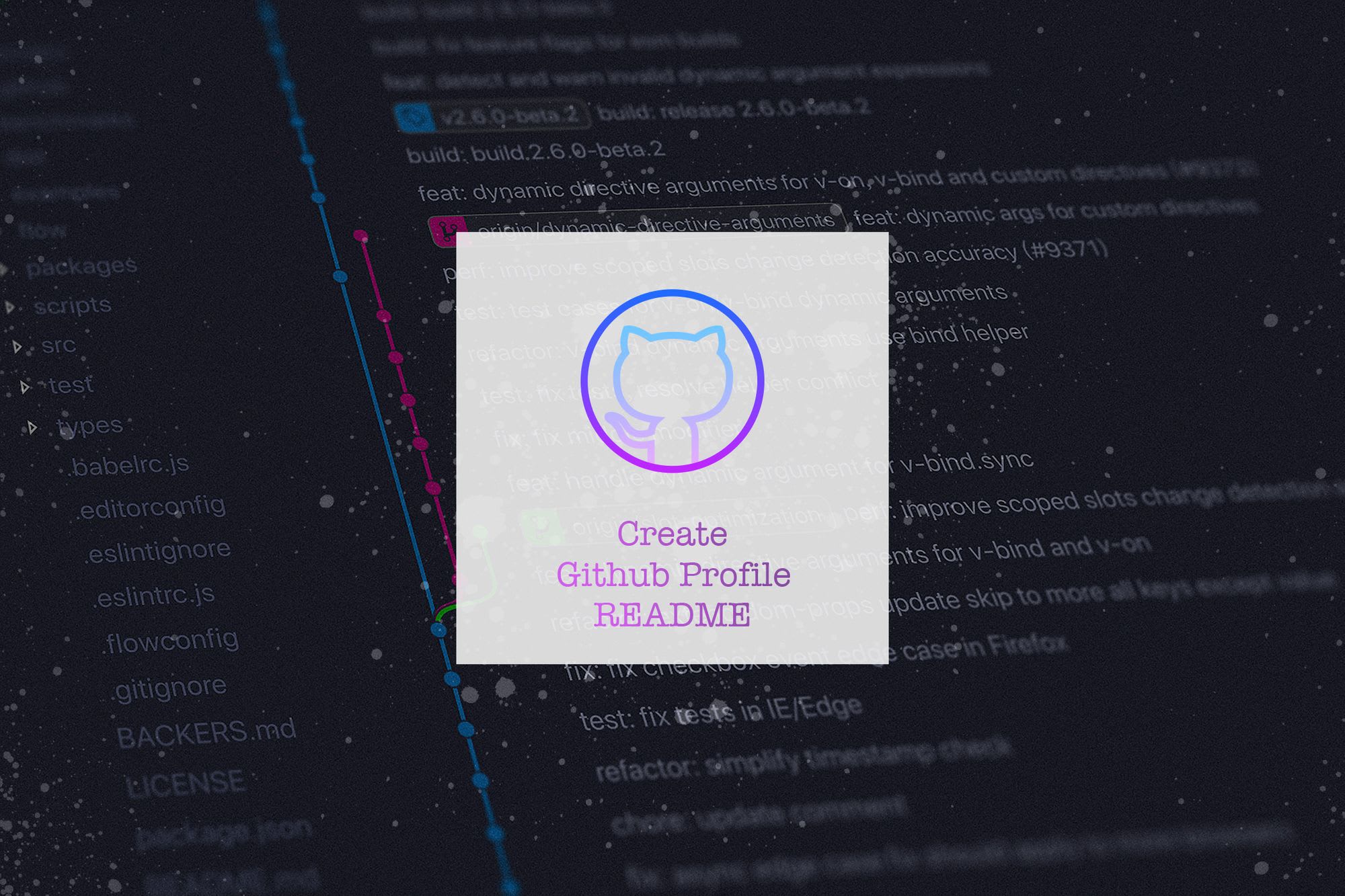
The Github Profile README design was being in twitter conversation for a while. I discovered it with one of the profiles with README in theirs.
I went ahead and added on mine and it looks super awesome ? now:
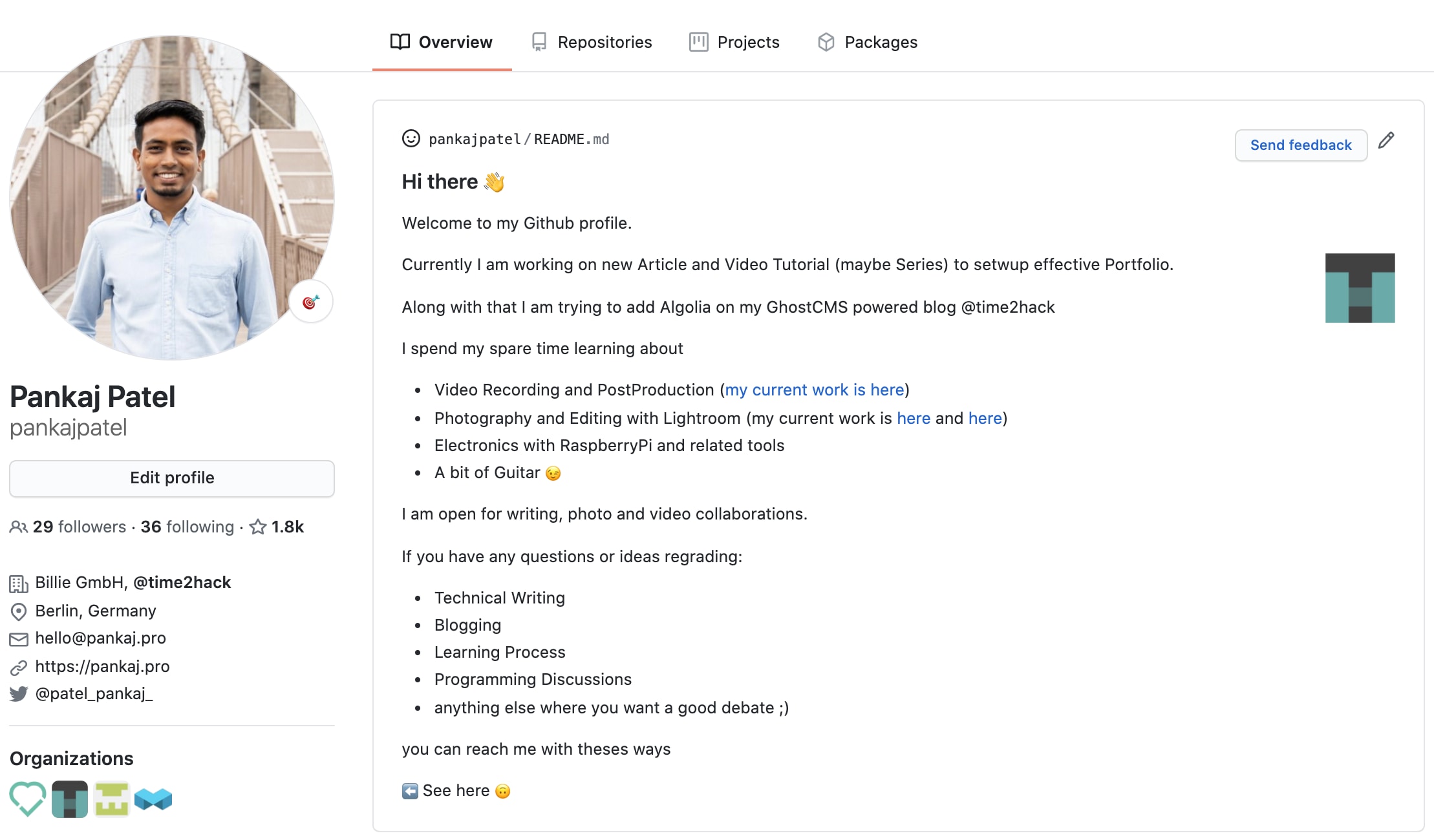
You can also activate profile README on yours by simply creating a new repository with same name as your Github profile handle. So for me, it is pankajpatel as the repository name; similar to my Github username.
You can also see it in the above picture, the README.md is from pankajpatel/README.md
When you will go ahead and create a repository with same name as your profile handle; you will see the following message:
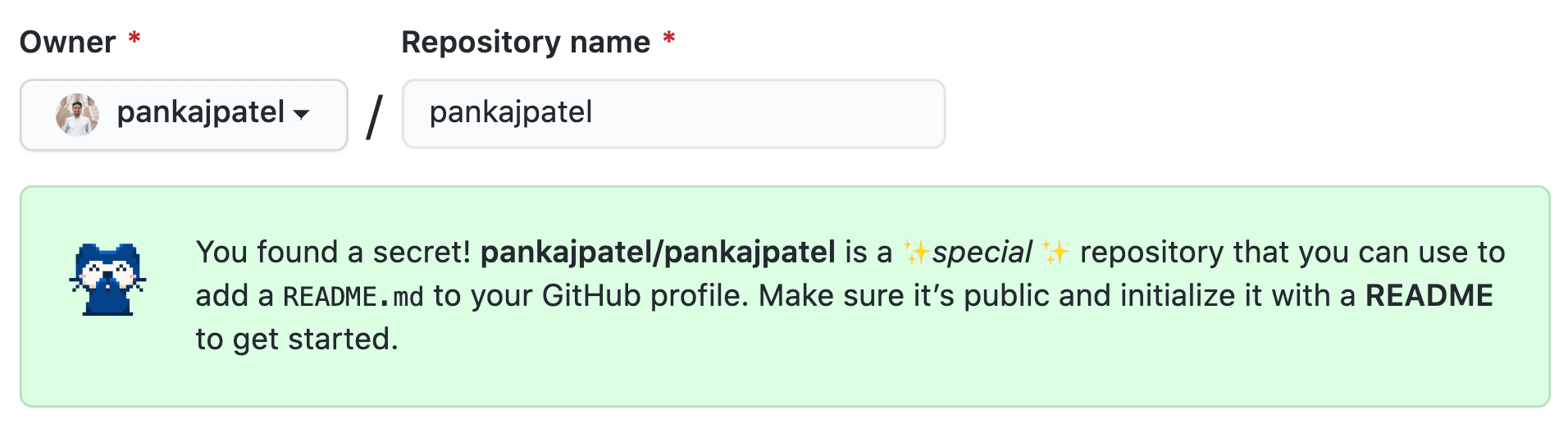
Just initialize your repository with a README file by checking the checkbox below. Other files in the initialization don't matter for this repository
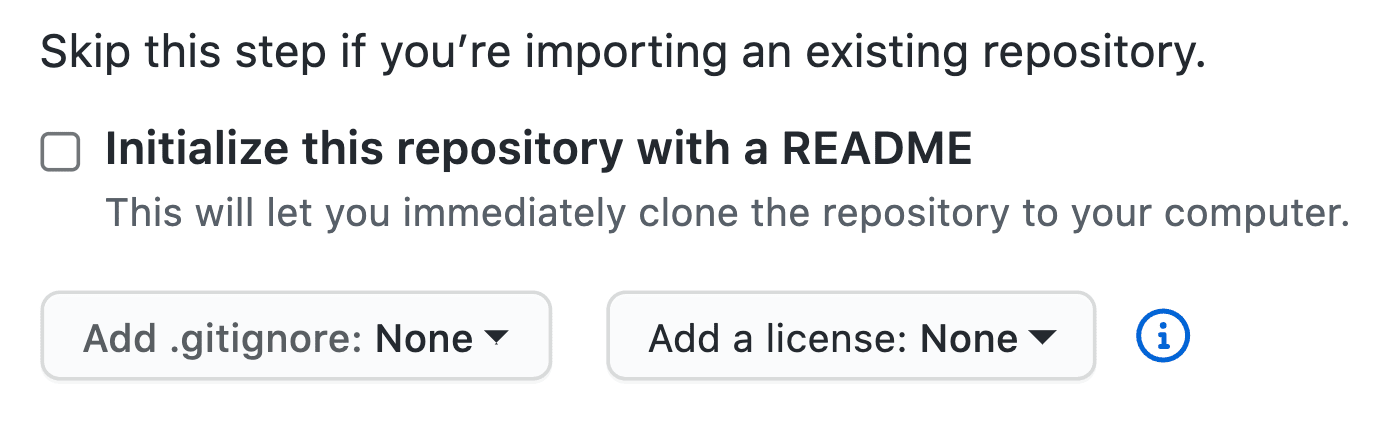
Once you hit Create Repository button, you will see the repository with list of files as follows:
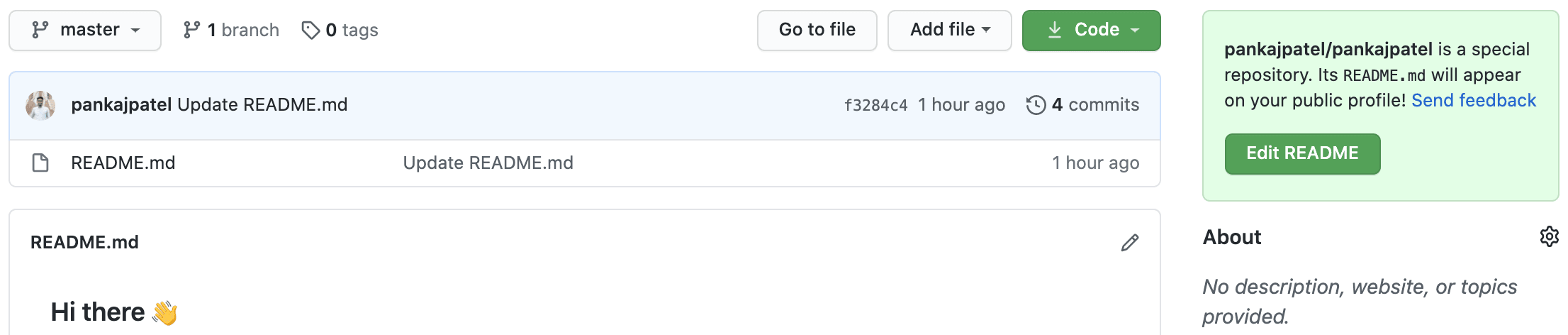
Important thing to note here is the green box on right side:
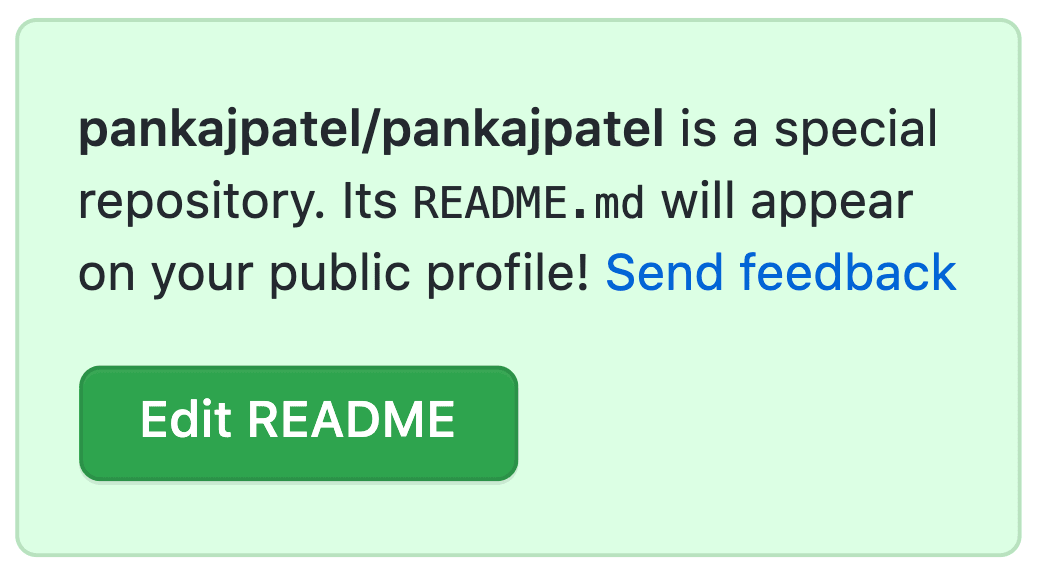
Click on Edit README and start editing the Welcome message of your profile. By default, you will see the following contents on your README as a hint to get started:
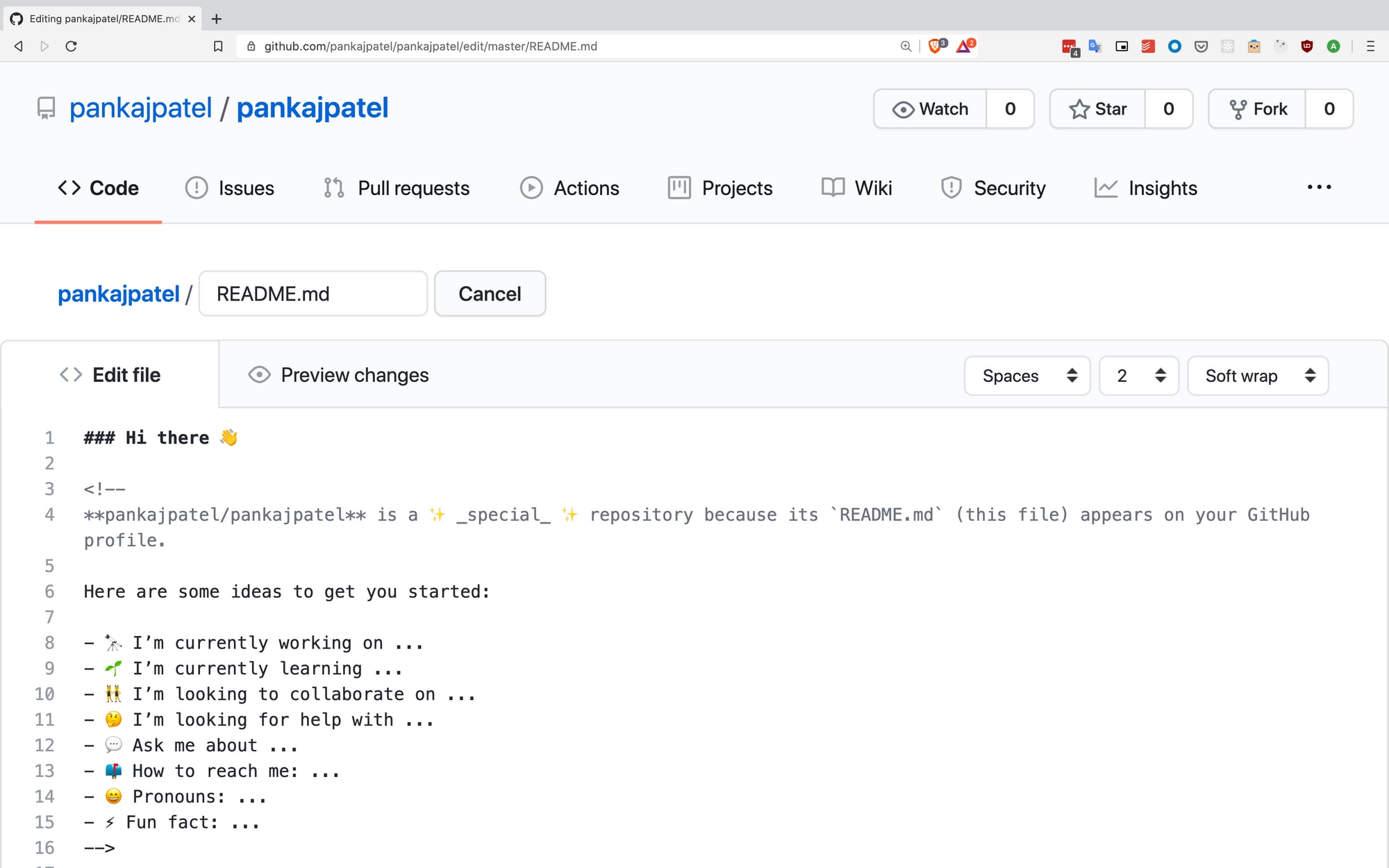
You can add content as Markdown or HTML and preview it in the next tab. Once you are done, you can commit the file and your profile will show this README above the top/pinned repositories of your profile.
If you are new to Markdown, you can follow this guide to get started with Markdown.
For Organizations?
Unfortunately, the Organizations are not having this feature but I hope this feature will come there. I tried for time2hack's org on github and it still looks the same:
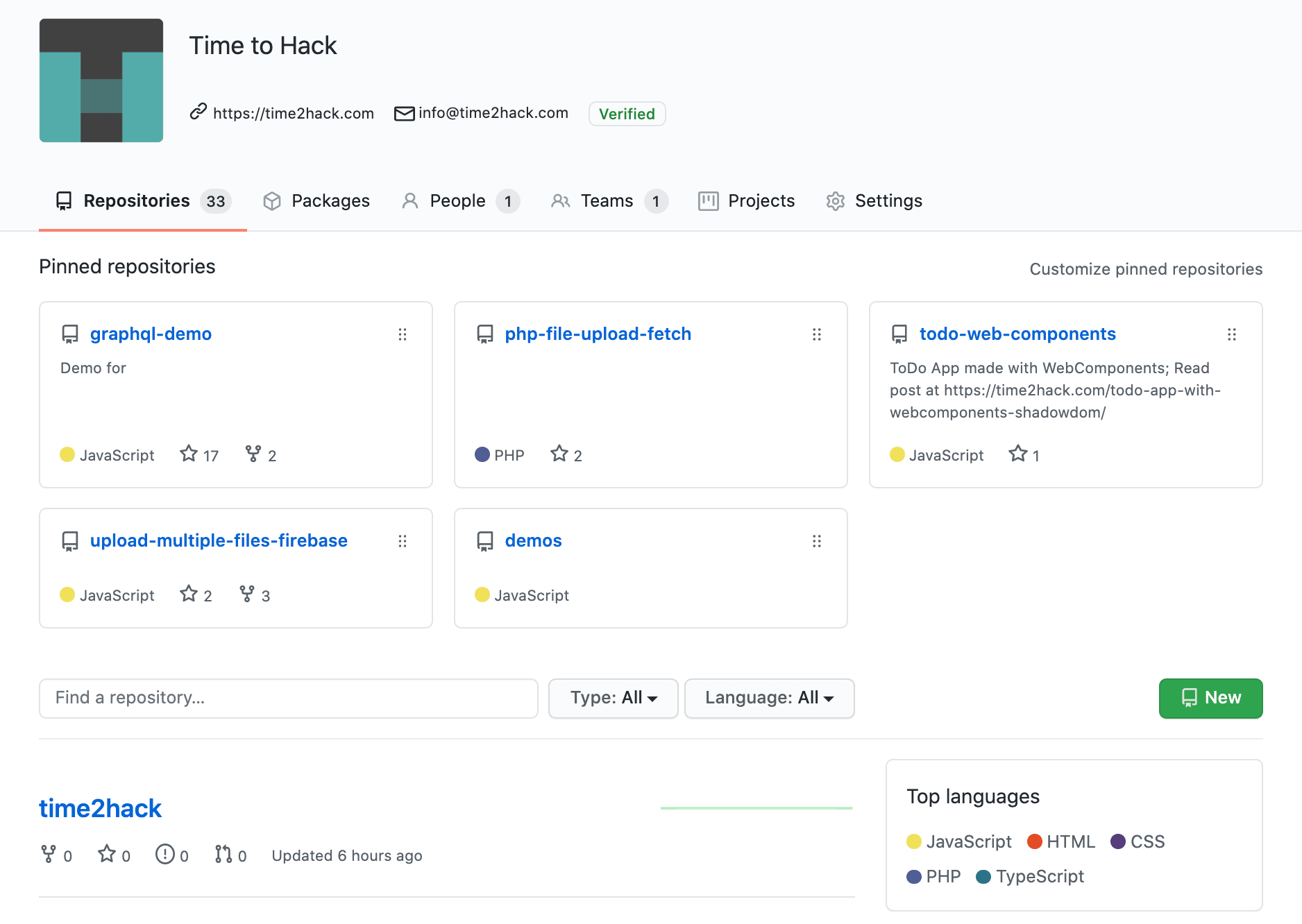
Conclusions
Github Profile README is a good way to introduce yourself to your profile visitors.
This way others can know more about you other than your top repositories and how much you code every day.
Github Profile README is a nice flavour to Social Coding.
Have you created yours? And How does it look like?
Let me know through comments ? or on Twitter at @heypankaj_ and/or @time2hack
If you find this article helpful, please share it with others ?
Subscribe to the blog to receive new posts right to your inbox.
Credits
Icon from https://icons8.com/icon/52539/github

