Base64 Converter: Encode/Decode to Base64 in Browser
Base64 is a great encoding and decoding scheme for web; and best thing is that all browsers support it. See how to encode/decode to Base64 in Browser with Base64 converter
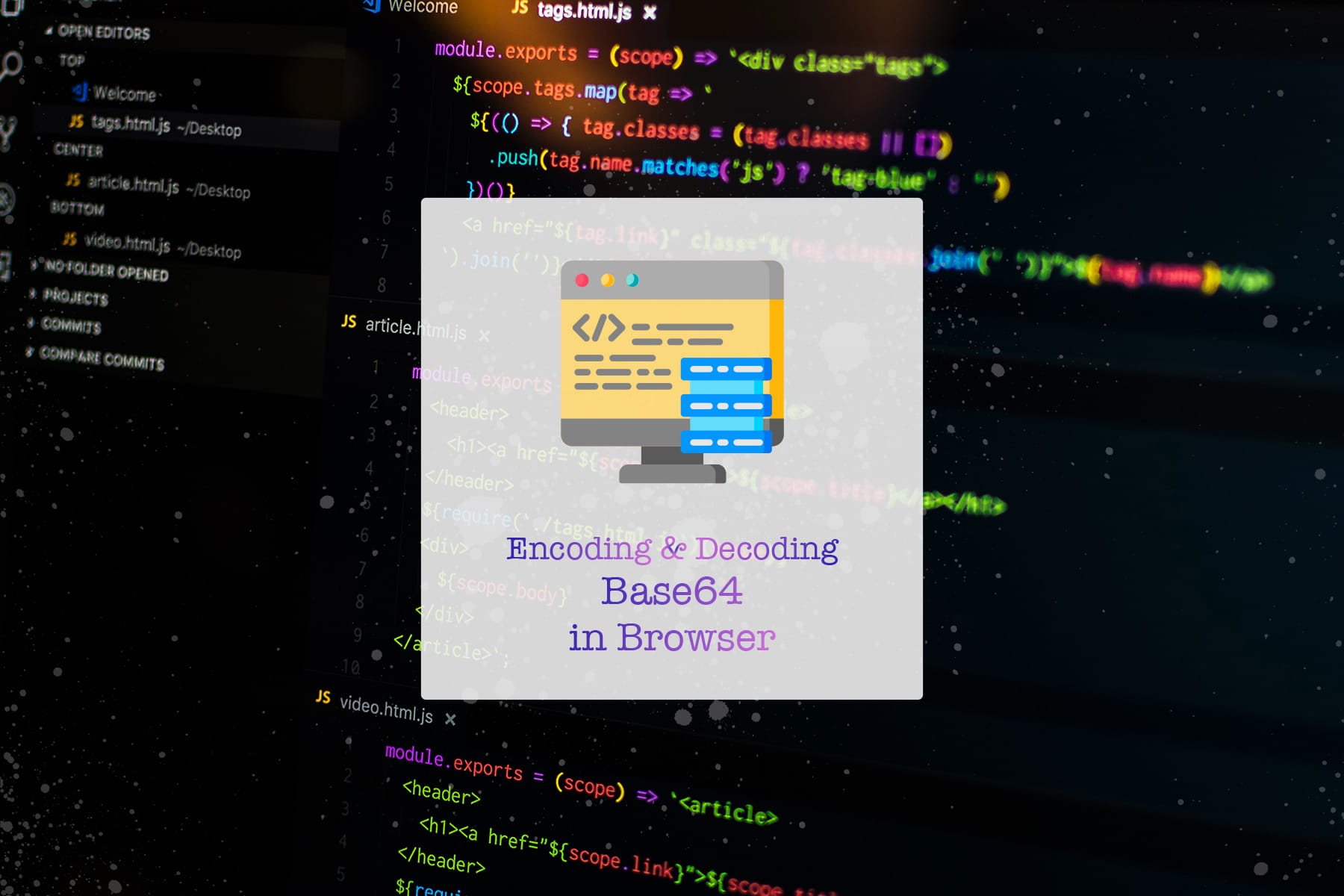
Base64 is a great encoding and decoding scheme for web.
And the best thing is that almost all the browsers support Base64; both encoding and decoding.
But first let's see few basics related to Base64.
What is Base64
Base64 is a binary <-> text encoding-decoding scheme which means that you can represent/encode Binary data in form of text and vice versa.
Each character of Base64 is represented by exactly 6 bits. That's why we have 2^6 combinations which equates to 64 combinations of bits.
So the way any binary information can be represented as text is by representing a set of three binary characters each of 8 bits (octet) i.e. 24 bits to four 6 bit (sextet) Base64 characters.
Following illustration should explain the conversion:
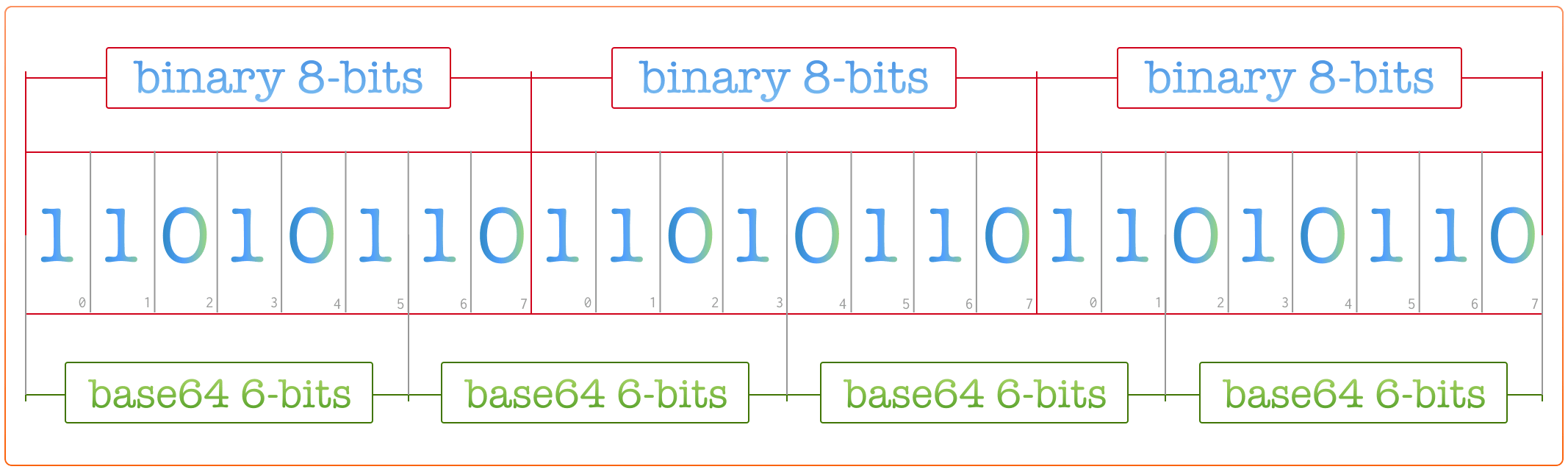
Base64 Character Index Table:
| Index | Char | Index | Char | Index | Char | Index | Char | ||||||
|---|---|---|---|---|---|---|---|---|---|---|---|---|---|
| 0 | A |
16 | Q |
32 | g |
48 | w
| ||||||
| 1 | B |
17 | R |
33 | h |
49 | x
| ||||||
| 2 | C |
18 | S |
34 | i |
50 | y
| ||||||
| 3 | D |
19 | T |
35 | j |
51 | z
| ||||||
| 4 | E |
20 | U |
36 | k |
52 | 0
| ||||||
| 5 | F |
21 | V |
37 | l |
53 | 1
| ||||||
| 6 | G |
22 | W |
38 | m |
54 | 2
| ||||||
| 7 | H |
23 | X |
39 | n |
55 | 3
| ||||||
| 8 | I |
24 | Y |
40 | o |
56 | 4
| ||||||
| 9 | J |
25 | Z |
41 | p |
57 | 5
| ||||||
| 10 | K |
26 | a |
42 | q |
58 | 6
| ||||||
| 11 | L |
27 | b |
43 | r |
59 | 7
| ||||||
| 12 | M |
28 | c |
44 | s |
60 | 8
| ||||||
| 13 | N |
29 | d |
45 | t |
61 | 9
| ||||||
| 14 | O |
30 | e |
46 | u |
62 | +
| ||||||
| 15 | P |
31 | f |
47 | v |
63 | /
| ||||||
Why base64 for web
Base64 will allow:
- To embed binary files inside the html/css files
- To deliver content in one go
- To reduce the network requests
- Combining multiple files into one
One of the biggest use cases of base 64 I have an ever encounter is embedding the images in css or html.
Another one is in the email, as in email if you have to deliver a newsletter and you cannot embed Files directly, Base64 is used and in some of the email providers you will see the original message in Base64 as well.
How to encode & decode Base64
JavaScript provides two functions which allow conversion to and from base64.
Those functions are atob and btoa which allows conversion to and from respectively.
Let's take a look at an example of usage of these functions:
const name = 'Time to Hack';
const encodedName = btoa(name);
console.log(encodedName);
// outputs: VGltZSB0byBIYWNr

const encodedName = 'VGltZSB0byBIYWNr';
const name = atob(name);
console.log(name);
// outputs: Time to Hack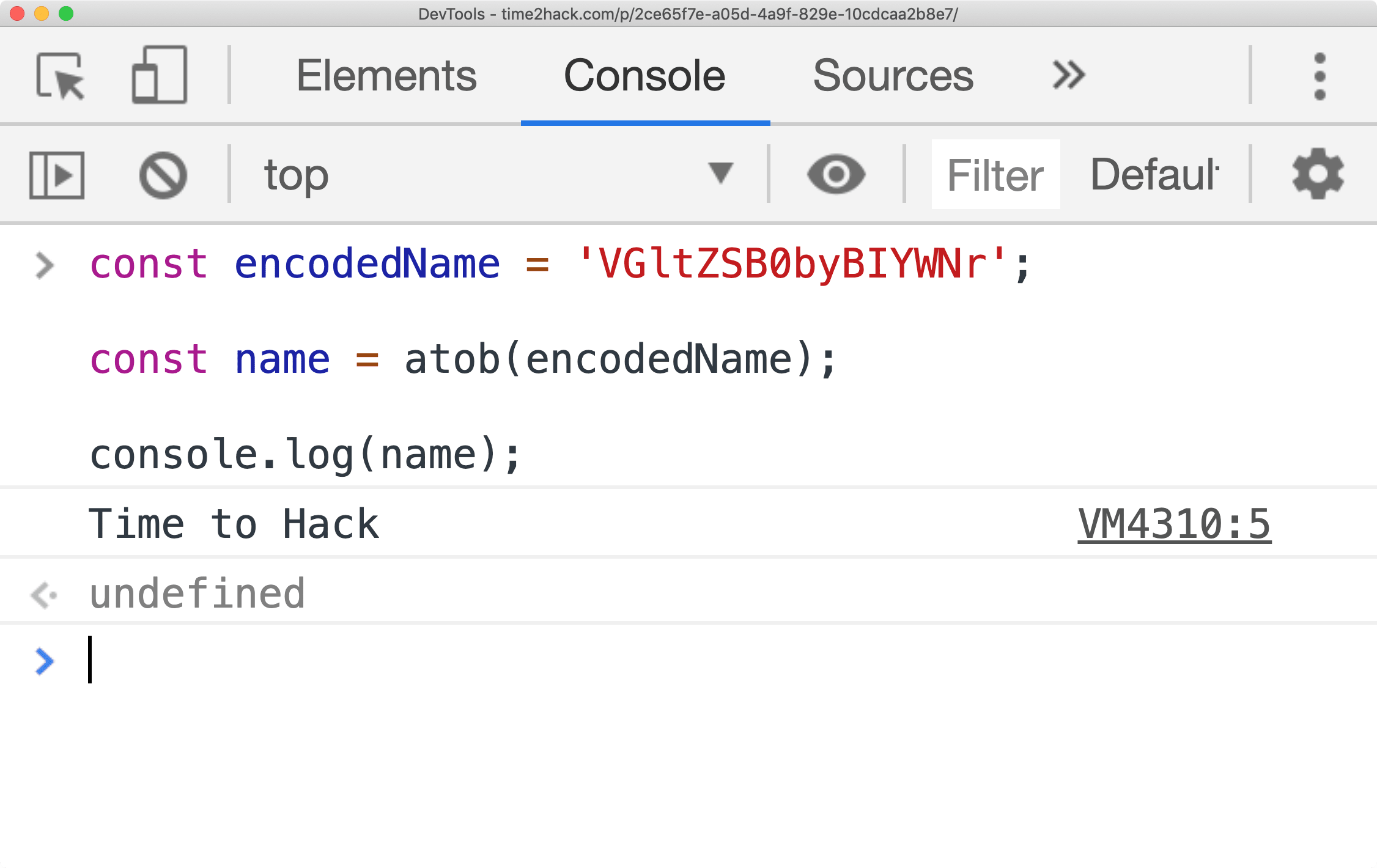
Here something to note and it will make easier to remember:
- a in the function name means ASCII
- b in the function name means Binary
So:
- atob: ASCII to Binary
- btoa: Binary to ASCII
Why?
The thread on this StackOverflow questions explains it;
TL;DR: jump to answers [naming reason] and [how it ended up named like this]
Though, these functions provide only way to convert strings.
To enable conversion of files, we will use FileReader API. Following code example will demonstrate how to use FireReader API to confer files to base64 string.
Following is the HTML to receive File(s) as input:
<div class="row">
<form class="col-4" name="file-upload">
<div class="form-group">
<label>File</label>
<input type="file" class="form-control" name="myFile" id="myFile" />
</div>
<button
type="button" id="getBase64"
class="btn btn-primary">Generate Base64</button>
</form>
<div class="col-8">
<div class="form-group">
<label>Base64 of File</label>
<textarea
class="form-control" rows="5"
id="base64ofFile"
placeholder="Base64 will appear here"
></textarea>
</div>
</div>
</div>// code to use FileReader to get base64 of files
const getBase64OfFile = (file, callback) => {
const fr = new FileReader();
fr.addEventListener('load', (e) => {
if(typeof callback === 'function') {
callback(fr.result.split('base64,')[1]);
}
});
fr.readAsDataURL(file);
}
document.addEventListener('DOMContentLoaded', () => {
const op = document.querySelector('#base64ofFile');
const btn = document.querySelector('#getBase64');
const fileInput = document.querySelector('#myFile');
btn && btn.addEventListener('click', () => {
const file = fileInput.files[0];
file && getBase64OfFile(file, (data) => {
op.innerText = data;
});
})
});As you can see in the above example, we use the FileReader API to get the data URL of the file. And as we know, the data URLs are mostly base64 encoding of the file along with the information of how to interpret that data.
The Data URLs can contain other data encoding as well or may not even have any encoding. But the FireReader API's readAsDataURL will always return with base64 encoding
Now you can accept multiple files in the html by adding multiple attribute to the input type file or by using Drag and Drop; you can read briefly about Drag and Drop here
Demo tool for Base64 Converter
Conclusion
So in this article, we saw how to generate Base64 inside the browser. Use these functions and tricks to generate Base64 in your applications and let us know how did it help you.
Let me know what do you think about this article through comments ? or on Twitter at @heypankaj_ and @time2hack
If you find this article helpful, please share it with others ?; subscribe to the blog for new posts and see you the next time.
Credits
- Icons made by Freepik from flaticon.com is licensed by CC 3.0 BY

