Run basic Linux commands on Windows
You want to learn some basics of Linux and you don’t have it on your system Or you wanna try some Linux tools, Cygwin is the Solution
![]()
Hello Friends! Many times, you may have faced a condition that you download a software and it is for Linux and you don’t have any Linux OS to test that software.
Or you want to learn some basics of Linux and you don’t have it on your system and this condition makes you either leave the idea or to go for a heavy setup to follow the idea.
So I am here with a new utility to keep you up with that idea with a small setup. The utility is named Cygwin. It emulates the Linux CLI environment on your Windows box and lets you feel like Linux.
So to start with Cygwin, you have to follow some steps and you system will be ready with Linux environment. The steps would be…
Step 1
Download the setup of Cygwin from here: https://cygwin.com/install.html
Step 2
Now start the setup installation and click on Next.
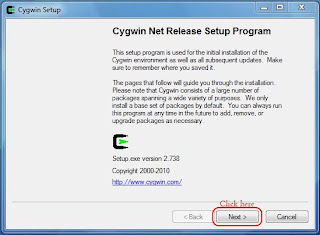
Step 3
Now choose a installation download option, which has
- Install from Internet – Your installation files will be downloaded from internet to local directory. Preferred for fast connections.
- Download without Installing – You can download the installation files without installing them. Not preferred in this case.
- Install from Local Directory – You can give the path of installation files stored on local directory. Preferred for slow connection.
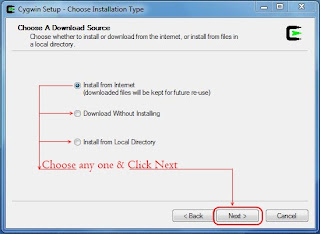
Just select any one option and click on Next. You can download the basic installation files from here

http://www.ziddu.com/download/12813060/files.rar.html
Step 4
Now on next step you can set the installation location and a Install for option. Default install location is “C:\cygwin“, but you can change it if required and change the install for options according to requirement and then click next.
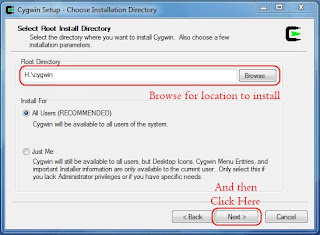
Step 5
Now if you have selected local install then it will ask for path of local directory containing the installation files. Browse for directory and click on next.
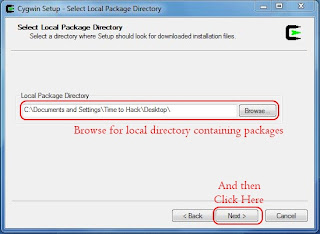
Step 6
Now on next step, the window for selection of installation packages appears. Leave it you don’t know anything about the Linux and if you require, make the changes and press next.
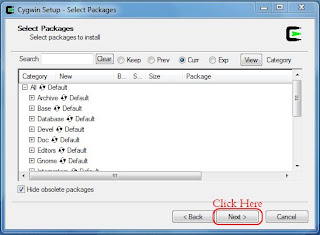
Step 7
Now as you press next, the setup starts installing the packages from local directory. Wait for Progress dialog to finish.
Step 8
Now as the installation of packages completes, the Installation status dialog box appears. Select the required locations for the creation on icons and press Finish.
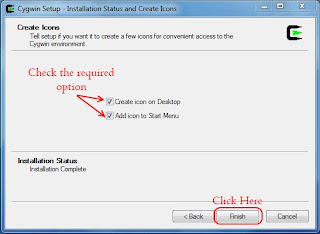
If every thing goes fine, you will see the Cygwin icon on desktop by which you can launch the Cygwin on your windows.
Here is the installation video which can help you.
Cygwin Installation on Windows from Local Directory
Cygwin Installation on Windows from Internet
If you feel helpless in any case ask here.

